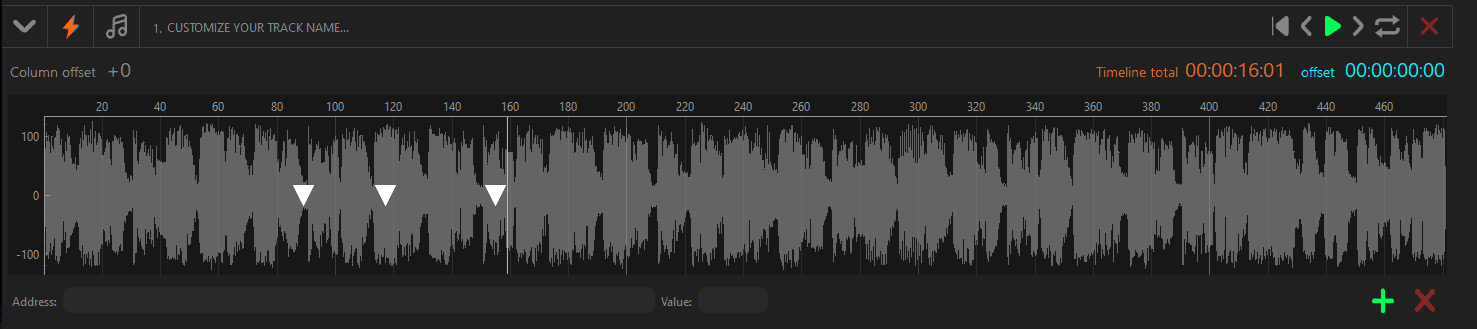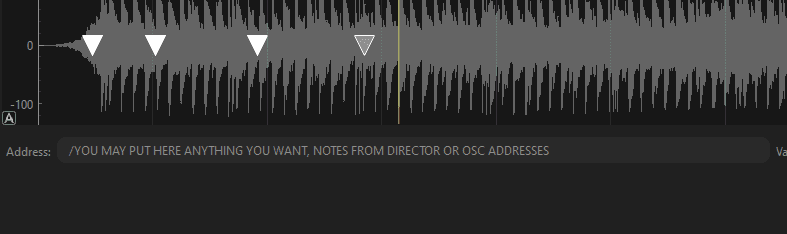OSC Addresses Window
Jul 12, 2023
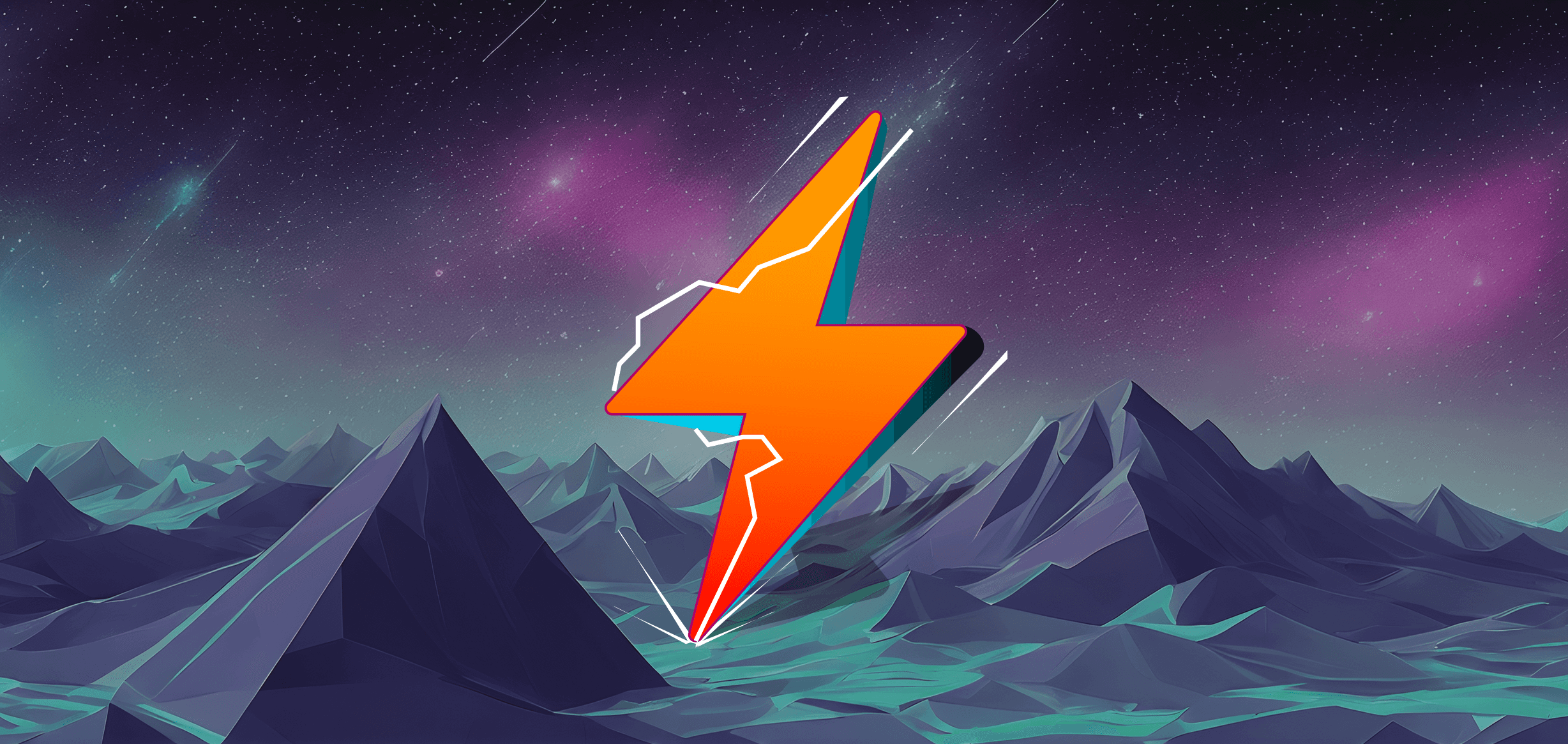
OSC Address window
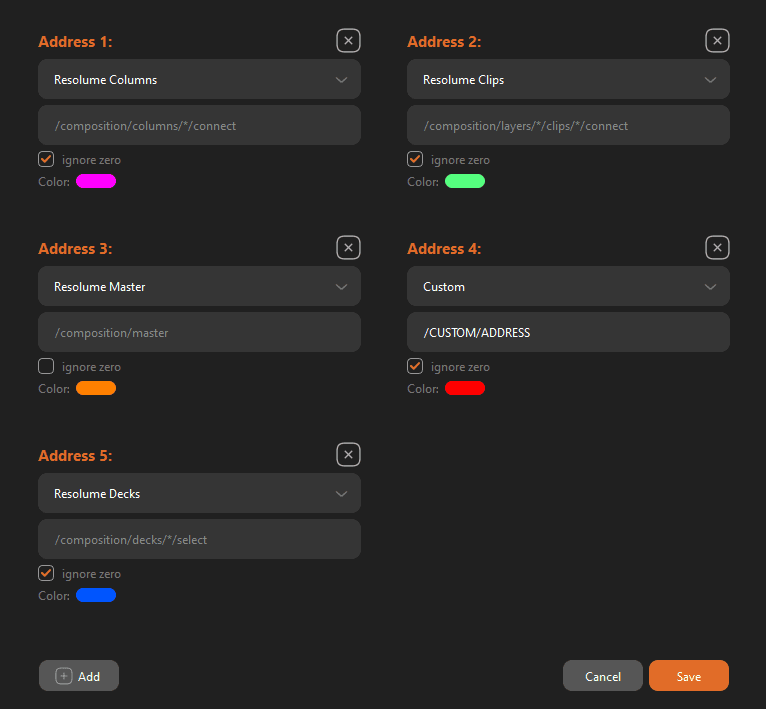
The OSC Address editing window is a window where you can add and configure OSC Address presets.
Address presets are pre-established communication addresses in OSC See, making it very easy to configure or communicate OSC See with common programs that integrate OSC communication protocols.
The preset addresses or custom addresses can change color to provide a practical guide for easier use.
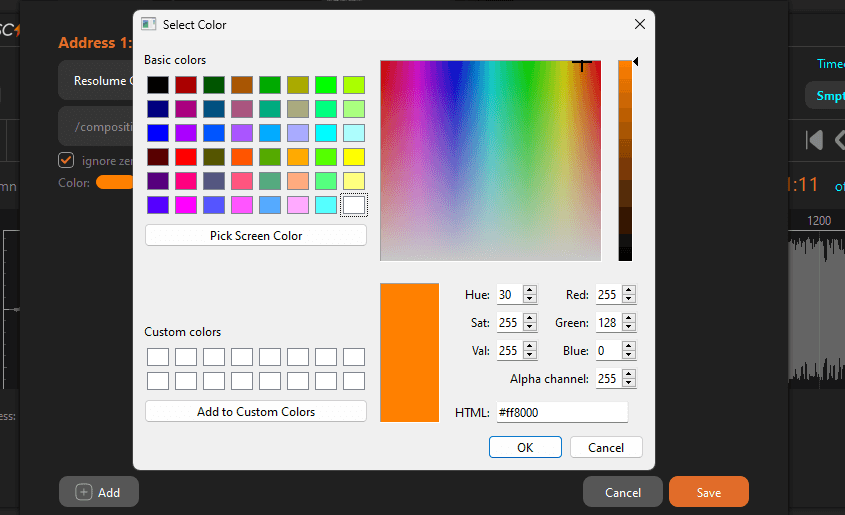
The Address Presets are available for Resolume.
You can add as many OSC Address presets as you like or even create Custom Addresses if they are not already listed in the presets.
The preset OSC addresses are interactive addresses that are pre-configured to receive and send values. In the case of Resolume,OSC See provides presets for common functions such as Columns, Decks, Clips, and Master, Layers opacity and Layers Transition Time among others.
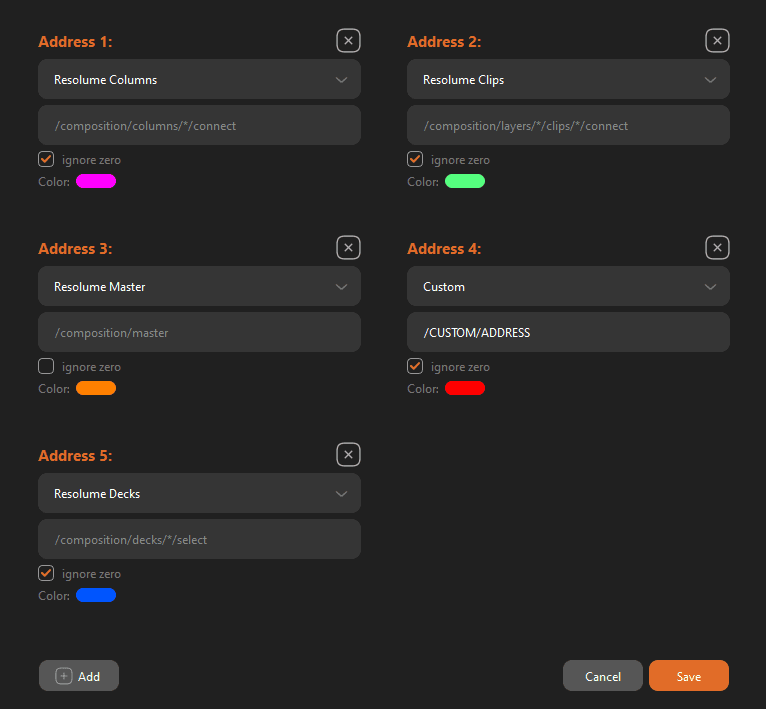
Custom Address Creation
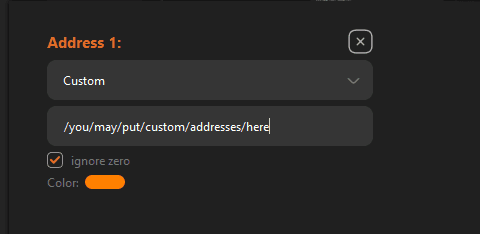
When you create a Custom Address it will create an exclusive line of commands for that Address for that specific parameter. The values of that Address will be captured or emited by OSC See.
Example
For Clips Opacity the Address is: /composition/layers/1/clips/1/video/opacity
In the Resolume Addresses the number "1 " after "/layers" refer to the Layer number, and the other number "1" after "/clips" refers to the clip number on that Layer.
So, that Custom Address will receive and send values for that specific Clip in the Layer 1, and in the Clip 1.
Asterisk * wildcard
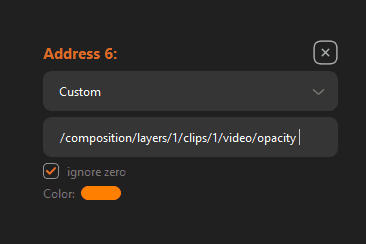
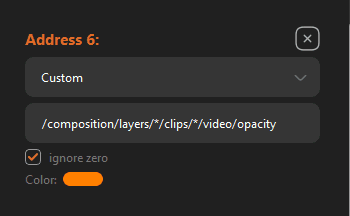
If you want to receive and send values for all Layers and all Clips you should use the Asterik * wildcard for that. The Asterisk * wildcard allows OSC See to receive or send values for any item.
Example
To adapt the Custom Address to receive all Layers and Clips we replace the numbering with the Asterisk * wildcard
Original: /composition/layers/1/clips/1/video/opacity
Adapted: /composition/layers/*/clips/*/video/opacity
NOTE: The same functionality of the Asterisk works also to send commands to multiple Address in the OSC Track Timeline. Replace the Address number with the Asterisk * and the Value will be sent to all Layers or to all Clips
In the image below, the Transition Time parameters will be sent to all Layers Transition Time instead to only an specific layer thanks to the Asterisk * wildcard.
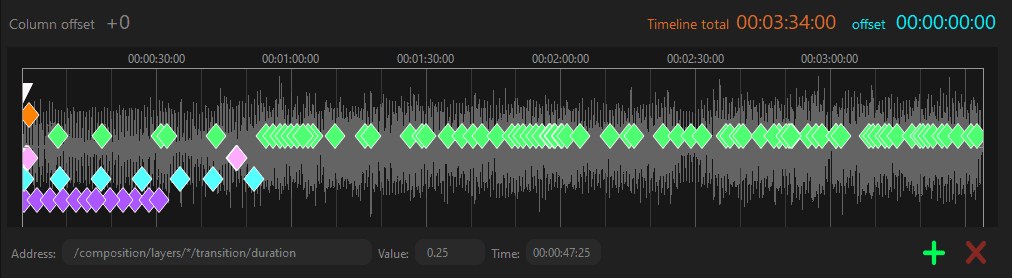
What about if you don't set any Preset address?
If you don't want to configure OSC addresses from the presets or haven't done so previously, you can add custom addresses or commands directly from the track using the green + symbol on the track. This allows you to manually add cues from the real-time interface.
Note: The downside of not setting presets in the OSC Address window is that you won't be able to record the parameters live unless they are preset beforehand.
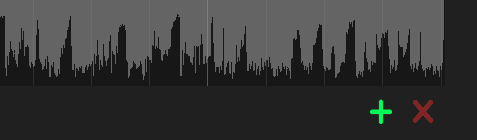
The CUEs created by the + sign are shown as a white triangle, you may put there any comment or text there, or even if you edit the Address to any Preset address, automatically will change and be aligned to the Preset color and position.